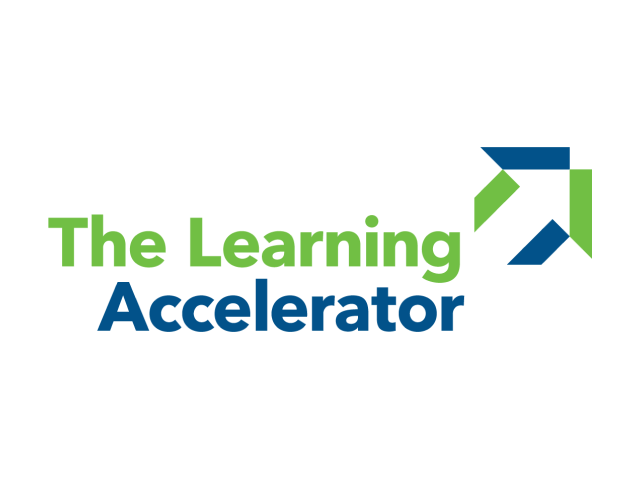Offer students the ability to share answers simultaneously, as a full group in a fun and engaging way. This strategy enables students to learn from each other and analyze common threads during a virtual gallery walk, while also allowing the educator to get a quick read of the room and identify misconceptions on the individual and class level.
Wait Question
APPROXIMATE TIMING: 10-20 MINUTES

Key drivers around effective learning:

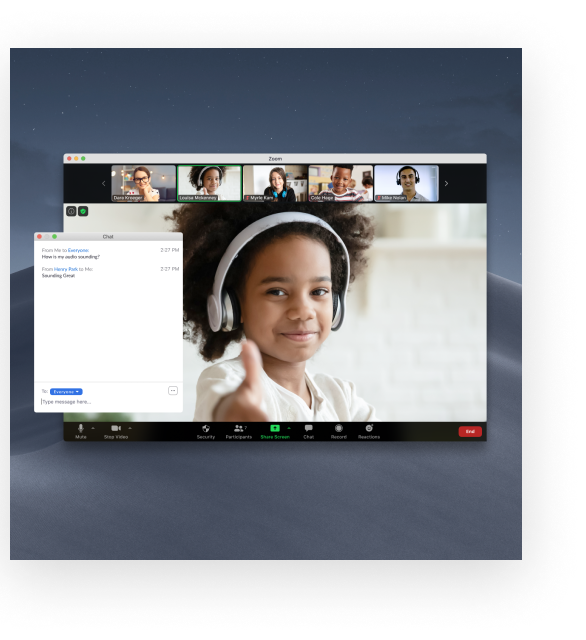

Developed with The Learning Accelerator