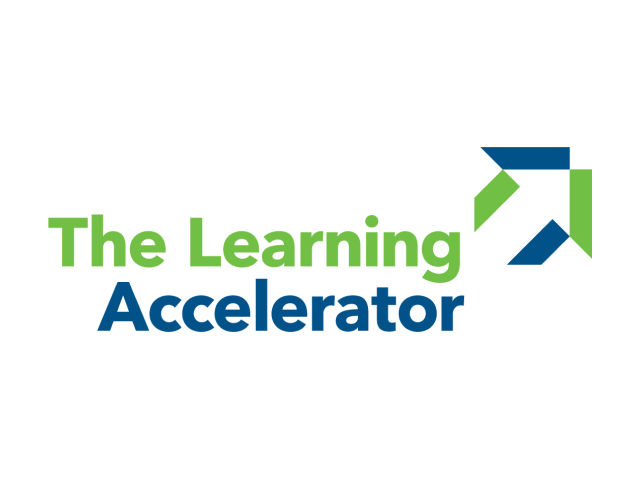Enable students to break out into different virtual small groups where they get personalized learning experiences around specific content, support, and needs. These can be based on student choice or pre-designated by the educator.

Key drivers around effective learning:
-
Targeted and Relevant
Differentiated pathways and materials
-
Socially Connected
Peer learning and collaboration
-
Actively Engaging
Choice and agency

The Why
Just like in an in-person environment, students in remote and hybrid environments can benefit from working in small groups for a variety of reasons:
-
Offering choice and opportunities for peer engagement, teacher support, or independent work enables students to manufacture an environment that works for them and meets their learning needs.
-
Content Support: A lesson may call for students to focus on different content. For example, students in a science class may be broken up into different rooms that focus on a different organ system. Students may have the option to choose which topic they are interested in or the teacher may assign students to a topic or content strand based on need.
-
Personalized Working Environment: A teacher can set up different rooms with different working environments such as:
- a conversation room where students can collaborate and ask each other questions.
- a quiet zone where students are working quietly, independently.
- a teacher help room where students can work in a small group or one-on-one with the teacher.
The Feature
Teachers can create breakout rooms as the host or co-host of the Zoom room by clicking on the Breakout Rooms button. From there, teachers can set up the number of rooms they need. When designating rooms, teachers can give their students the option to choose which rooms they go to or assign them a room. If students have the option to choose a room, they can click on the Breakout Rooms button and select the room and they will also have the option to change rooms. Teachers can also pre-assign their students to breakout rooms.
-
Teachers can move between rooms to make sure students are on task and to answer any questions that they may have.
-
End breakout sessions by clicking on “Close All Rooms” in the Breakout Rooms window.
-
Teachers can also send a message to all students by clicking “Broadcast a message to all” in the Breakout Rooms window. It can be helpful to give students time updates on how much longer they have in their rooms.
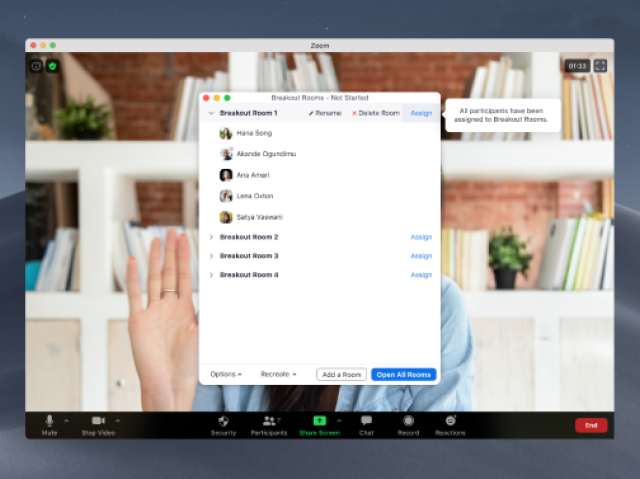

The Implementation
Prior to implementing Virtual Pathways via breakout rooms for the first time, it is important to:
-
Identify a lesson where students need to work in groups to get additional support, to collaborate, or have an extended period of individual work time.
-
Articulate why breakout rooms are being created since Virtual Pathways can be used both for students to have choice around their content and work environment as well as for teachers to design homogenous and heterogenous groups to enable deeper content mastery through peer learning or additional teacher support.
-
Decide how students will be grouped. Teachers may want to assign students to a room or want students to have the option to pick their room. If teachers are going to assign students, consider pre-assigning students to breakout rooms.
-
Identify group work norms and expectations. It is helpful for students to have a list of expectations to follow and reference in these breakout rooms since older students may be in a room without adult supervision. Make sure to share what students can do if these expectations are breached (e.g., send an email to the teacher asking for them to come to the room).
-
If teachers have additional adult support (e.g., co-teacher, paraprofessional, special ed support, etc.) divvy up who will be in rooms and when.
-
Practice using breakout rooms in low-stakes scenarios. (e.g., do the four corners activity but instead of having students physically move to a different corner, students go to the breakout room that corresponds with their choice).
Once students feel comfortable using this feature, set up rooms for small break out conversations, collaboration, and/or additional teacher support. During virtual pathways, teachers can also use that time to pull students for one-on-one conversations around goals, for focused support, or to just check in. Virtual pathways enable students to have agency and choice not only around what they learn but the environment in which they learn. This allows stronger ownership and investment into the content at hand. It is also helpful for teachers to monitor the different rooms especially at the beginning by popping into them throughout the class to make sure students are on task.
Developed with The Learning Accelerator