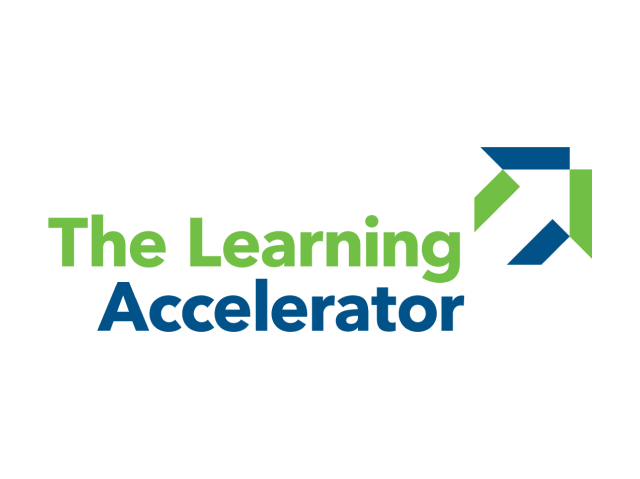To ensure all students can participate equitably in a learning experience, teachers can strategically leverage Zoom’s hand raising feature. When students rapidly raise their virtual hands simultaneously, all students are able to opt in with the choice to click right away or after a brief pause. The student-produced participation list can then be used to choose students to share, engage, and/or answer questions in the moment or throughout a lesson.
Rapid Raising
APPROXIMATE TIMING: 5 MINUTES

Key drivers around effective learning:

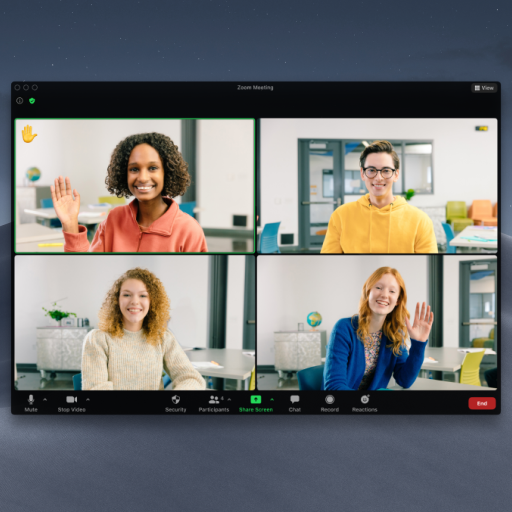

Developed with The Learning Accelerator