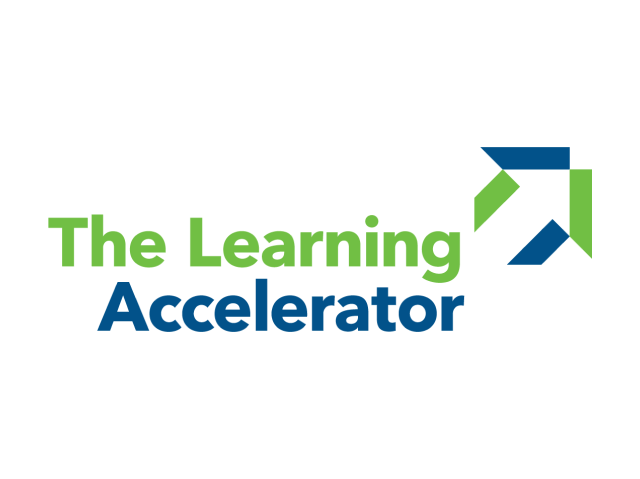In small groups, students take turns working through a list of questions (differentiated by the teacher) which provides extra hands-on practice answering questions as well as practice supporting their answers. With peer support, students are able to clarify misconceptions and build skills and mastery in a less stressful, ifferentiated environment.
Practice Makes Perfect
APPROXIMATE TIMING: 15-30 MINUTES

Key drivers around effective learning:

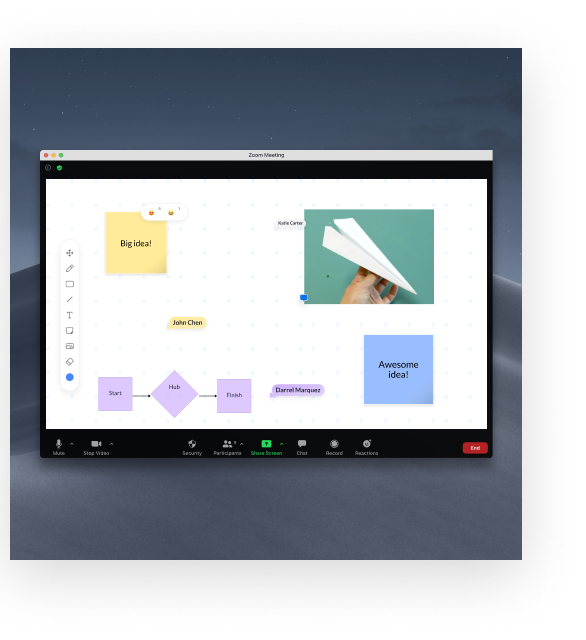
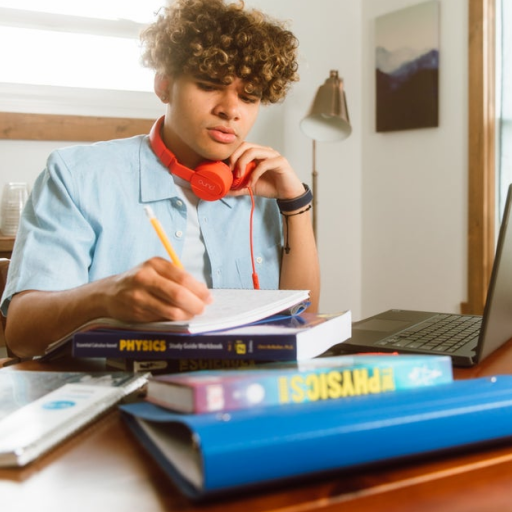

Developed with The Learning Accelerator